How to Index Infinityfree Website in Google Search Console: A Comprehensive Guide
Have you created a website on Infinityfree and are struggling to get it indexed on Google Search Console? You are not alone! Indexing a website on Google is crucial for its online visibility and can lead to increased traffic and business growth. In this comprehensive guide, we will take you through the step-by-step process of indexing your Infinityfree website on Google Search Console.
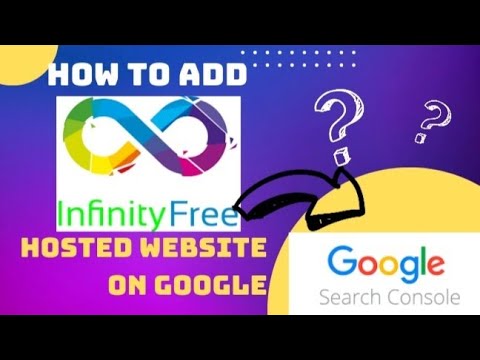
Table of Contents
Introduction
Understanding Infinityfree and Google Search Console
Creating and Verifying Your Infinityfree Website on Google Search Console
Submitting Your Sitemap to Google Search Console
Using Fetch as Google to Request Indexing
Understanding Crawl Errors and Fixing Them
Monitoring Your Website's Performance on Google Search Console
Best Practices for Indexing Your Infinityfree Website
Conclusion
FAQs
1. Introduction
Google Search Console is a free tool provided by Google that allows webmasters to monitor and maintain their website's presence on Google Search results. It helps webmasters to understand how Google crawls and indexes their website, and provides valuable insights into the website's performance on Google Search. Infinityfree is a free web hosting service that provides unlimited disk space, bandwidth, and subdomains. By combining the power of Infinityfree with Google Search Console, you can improve your website's online visibility and attract more visitors.
2. Understanding Infinityfree and Google Search Console
Before we dive into the process of indexing your Infinityfree website on Google Search Console, it is important to understand how Infinityfree and Google Search Console work. Infinityfree provides free web hosting services, but it does not guarantee search engine visibility. Google Search Console is a tool that helps webmasters to monitor and maintain their website's presence on Google Search results. By using both Infinityfree and Google Search Console together, you can ensure that your website is optimized for search engines and attracts more visitors.
3. Creating and Verifying Your Infinityfree Website on Google Search Console
The first step to indexing your Infinityfree website on Google Search Console is to create and verify your website. Follow these steps to create and verify your website on Google Search Console:
Go to Google Search Console and sign in with your Google account.
Click on the "Add Property" button and enter your website URL.
Click on the "Continue" button and choose the "HTML tag" verification method.
Copy the meta tag provided by Google and paste it into the head section of your Infinityfree website's HTML code.
Click on the "Verify" button on Google Search Console.
Congratulations! You have successfully created and verified your Infinityfree website on Google Search Console.
4. Submitting Your Sitemap to Google Search Console
A sitemap is a file that lists all the pages on your website and helps search engines to crawl and index your website more efficiently. Follow these steps to submit your sitemap to Google Search Console:
Go to your Infinityfree website's control panel and click on the "Online File Manager" button.
Navigate to the root directory of your website and create a sitemap.xml file.
Use a sitemap generator tool to create a sitemap of your website.
Upload the sitemap.xml file to the root directory of your website using the "Upload" button on the Online File Manager.
Go to Google Search Console and click on your website's URL.
Click on the "Sitemaps" tab and enter the URL of your sitemap.xml file.
Click on the "Submit" button.
Congratulations! You have successfully submitted your sitemap to Google Search Console.
5. Using Fetch as Google to Request Indexing
Fetch as Google is a tool provided by Google Search Console that allows webmasters to request Google to crawl and index a specific page or URL on their website. Follow these steps to use Fetch as Google to request indexing:
Go to Google Search Console and click on your website's URL.
Click on the "URL Inspection" tab and enter the URL of the page you want to index.
Click on the "Request indexing" button.
Choose the "Crawl only this URL" option and click on the "Go" button.
Congratulations! You have successfully used Fetch as Google to request indexing of a specific page on your Infinityfree website.
6. Understanding Crawl Errors and Fixing Them
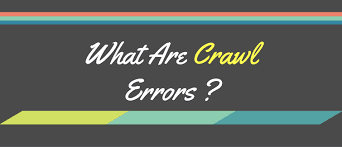
Crawl errors occur when Googlebot, Google's web crawling bot, is unable to crawl and index a page on your website. Follow these steps to understand crawl errors and fix them:
Go to Google Search Console and click on your website's URL.
Click on the "Coverage" tab to see the list of pages with crawl errors.
Click on a specific error to see the details and possible causes of the error.
Fix the error on your website and click on the "Validate Fix" button on Google Search Console.
Congratulations! You have successfully understood crawl errors and fixed them on your Infinityfree website.
7. Monitoring Your Website's Performance on Google Search Console
Google Search Console provides valuable insights into your website's performance on Google Search results. Follow these steps to monitor your website's performance on Google Search Console:
Go to Google Search Console and click on your website's URL.
Click on the "Performance" tab to see the number of clicks, impressions, click-through rate, and average position of your website on Google Search results.
Analyze the data and identify opportunities to improve your website's performance on Google Search results.
Congratulations! You have successfully monitored your website's performance on Google Search Console.
8. Best Practices for Indexing Your Infinityfree Website
Here are some best practices for indexing your Infinityfree website on Google Search Console:
Create a sitemap of your website and submit it to Google Search Console.
Use Fetch as Google to request indexing of your website's pages.
Fix crawl errors on your website to improve its indexability.
Monitor your website's performance on Google Search Console and identify opportunities to improve it.
9. Conclusion
Indexing your Infinityfree website on Google Search Console is crucial for its online visibility and can lead to increased traffic and business growth. By following the steps outlined in this comprehensive guide, you can ensure that your website is optimized for search engines and attracts more visitors. Remember to monitor your website's performance on Google Search Console and make improvements as necessary.
10. FAQs
Why is it important to index my Infinityfree website on Google Search Console?
How long does it take for my Infinityfree website to be indexed on Google Search Console?
What should I do if my Infinityfree website has crawl errors on Google Search Console?
Can I submit my Infinityfree website to other search engines besides Google?
Is there a limit to the number of pages I can submit to Google Search Console?






0 Comments